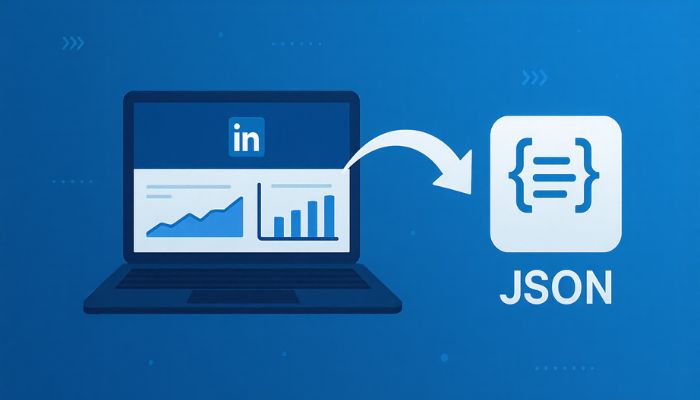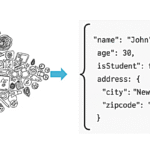Have you ever wished you could pull your LinkedIn Ads data into something clean and structured like JSON Format, you’re not the only one. Every marketer and data geek hits that same wall: LinkedIn’s dashboards look great, but they don’t always play nicely with your own tools or reports.
What does “LinkedIn Ads to JSON” mean?
It means exporting or converting your LinkedIn Ads performance data into JSON, a structured data format that’s easy to use in APIs, dashboards, and automation systems.
This guide is your shortcut to doing it right whether you want to use the LinkedIn Ads API, a quick CSV export, or a simple Python script. I’ll walk you through every method, what works best for who, and how to keep things easy enough to maintain without breaking your brain.
Why You’d Even Want LinkedIn Ads in JSON Format
Think about how messy raw marketing data can get. You might have impressions here, clicks there, and spend data hiding in some export folder. JSON fixes that chaos.
Unlike spreadsheets, JSON speaks the same language as your analytics platforms, dashboards, or any app you build on top of it. It’s compact, structured, and easy for both humans and machines to understand.
So if you’re tracking campaign performance, automating reports, or feeding data into a visualization tool like Power BI or Google Data Studio — JSON is gold.
Using the LinkedIn Ads API for Direct JSON Access
Now for the fun part: automation.
LinkedIn’s Marketing Developer Platform gives you an API that can deliver your ad performance data straight in JSON. Once you set it up, you can schedule reports, pull data automatically, and skip the “download-convert-upload” routine forever.
Here’s how it works in plain steps:
- Create a LinkedIn Developer App — this gives you a Client ID and Secret.
- Authenticate using OAuth 2.0 (basically proving your app’s identity).
- Use the Reporting API to ask for metrics like impressions, clicks, and spend.
- Save the output directly as JSON.
That’s it. Once you have access, the data comes back neatly formatted — ready for analysis, automation, or storage.
Grabbing LinkedIn Ads Data with Python
If you’re the “show me” type, here’s a super-simple version that just gets the job done:
import requests, json
token = "YOUR_ACCESS_TOKEN"
headers = {"Authorization": f"Bearer {token}", "X-Restli-Protocol-Version": "2.0.0"}
params = {
"q": "analytics",
"dateRange.start.year": 2025,
"dateRange.start.month": 10,
"dateRange.end.year": 2025,
"dateRange.end.month": 10,
"accounts": "urn:li:sponsoredAccount:123456"
}
response = requests.get("https://api.linkedin.com/v2/adAnalyticsV2", headers=headers, params=params)
data = response.json()
with open("linkedin_ads.json", "w") as file:
json.dump(data, file, indent=2)Convert LinkedIn Ads CSV to JSON — The No-Code Shortcut
Let’s say APIs aren’t your thing. Totally fine. You can still get to JSON without writing a single line of code.
Here’s what you do:
- Head to LinkedIn Campaign Manager.
- Click your ad account, pick a time range, and hit Export.
- Save the file to CSV.
- Upload it to a free online CSV-to-JSON converter or use Excel alternatives like Coupler.io or Apipheny if you want to automate.
import pandas as pd
pd.read_csv("linkedin_ads.csv").to_json("linkedin_ads.json", orient="records", indent=2)The Easy Way: LinkedIn Ads Data Pipeline via ETL Tools
If you run multiple campaigns or manage clients, doing this manually becomes a headache fast. That’s where ETL tools (Extract-Transform-Load) come in.
Apps like Coupler.io, Apipheny, and Singer taps can automatically fetch your LinkedIn Ads data, clean it up, and save it as JSON — daily, hourly, or however often you like.
You can connect your LinkedIn account once, pick which metrics you want, and the tool does the heavy lifting. It’s a great setup for agencies or teams that need reliable, repeated exports.
Designing a Simple LinkedIn Ads JSON Schema
Once your data is flowing, structure becomes everything. A tidy schema helps you keep track of what matters most:
{
"account_urn": "urn:li:sponsoredAccount:98765",
"campaign_urn": "urn:li:sponsoredCampaign:54321",
"date": "2025-10-18",
"impressions": 15300,
"clicks": 284,
"spend": 372.50,
"currency": "USD",
"ctr": 0.0185,
"campaign_name": "Q4 Product Launch"
}
LinkedIn Ads Automation: Set It and Forget It
Once you’ve got JSON flowing automatically, the real magic starts.
Imagine pulling live ad stats into a dashboard every morning without opening LinkedIn. Or syncing daily metrics into a Google Sheet your team checks over coffee.
Automation turns messy marketing data into a system that just runs.
The main things to remember:
- Keep your API tokens refreshed.
- Handle pagination for large datasets.
- Watch your rate limits (LinkedIn can throttle requests).
- Validate your JSON before saving.
Follow those, and your automation won’t skip a beat.
When JSON Beats CSV (and Why It Matters)
CSV is fine for one-off exports. But once you’re integrating or scaling, JSON wins — every time.
It’s flexible enough for nested data (like targeting demographics), compatible with nearly every programming language, and far less error-prone.
In short: CSV is for quick checks; JSON is for serious work.
Bringing LinkedIn Ads data to JSON isn’t about chasing trends — it’s about owning your data story.
Whether you use an API, a script, or a simple export, the goal is freedom. Freedom from clunky interfaces, repetitive downloads, and inconsistent metrics. Start small: export one report, test your JSON, and see how much cleaner it feels to work with. Once you’ve seen that flow in action, you’ll never go back to spreadsheets again.
Also Read:
How do I get access to the LinkedIn Marketing API / Ads API?
You need to register an app on the LinkedIn Developer Portal, request the “Advertising API” or “Ad Analytics” product under Marketing APIs, fill out application details about your use case, and wait for approval.
What format does the API return, can I directly get JSON?
Yes, the API supports JSON responses. LinkedIn also states how to request JSON format via header or query param for their REST APIs.
What data can I export (metrics, fields) from LinkedIn Ads?
You can export metrics like impressions, clicks, spend, and also breakdowns (campaign, creative, demographics) via the Reporting API.
Can I schedule exports of LinkedIn Ads data to JSON automatically?
What’s the difference between exporting via CSV vs via API to JSON?
CSV export (via UI) is manual and better for one-time or ad hoc pulls. LinkedIn+1
API export to JSON allows automation, regular refreshes, and structured data flow into systems.
Choosing depends on scale, frequency, and automation needs.
How long is the data retained in LinkedIn’s Reporting APIs?
Retention depends on the type of request: e.g., performance data may be retained for up to ten years; demographic-based data might have shorter windows
Do I need to convert the API JSON into another schema to use it in dashboards or analytics tools?
Typically yes, you’ll usually map the raw JSON from LinkedIn into a consistent internal schema (dates, ids, spend/currency, impressions/clicks etc.) so downstream tools (dashboards, BI, machine learning) can work easily with it. (Best practice)
What does “LinkedIn Ads to JSON” mean?
It means exporting or converting your LinkedIn Ads performance data into JSON format, a structured data format that’s easy to use in APIs, dashboards, and automation systems.
Why should I export LinkedIn Ads data to JSON?
JSON makes data analysis faster and cleaner. It’s lightweight, readable by any system, and perfect for integrating with tools like Power BI, Google Data Studio, or custom dashboards.
How can I export LinkedIn Ads data as JSON directly?
You can use the LinkedIn Ads API or LinkedIn Reporting API to pull campaign analytics. These APIs return results in JSON format by default.
What are the main steps to integrate LinkedIn Ads JSON with dashboards?
Fetch or convert your ad data to JSON.
Store it in a database or Google Sheet.
Connect it to your BI or dashboard tool (e.g., Power BI, Looker, or Tableau).